When seeking help on the Concrete CMS forums or directly from a developer, perhaps for a marketplace addon or theme, here is how to get some of the diagnostic information they may ask for.
Screen Capture
A screen capture or screenshot is a picture of what is happening on your web browser screen.
The screenshots here were taken using my Snapshot tool because it integrates directly with the Concrete file manager. I also use the Awesome Screenshot browser extension.
Error Log
Errors may also be reported in the Concrete error log at Dashboard > Reports > Logs.
Debug/Error display
Depending on which version of Concrete you are on, the debug and error reporting will normally be at:
- Dashboard > System & Settings > Environment > Debug (pre v9.4)
- Dashboard > System & Settings > Environment > Errors (v9.4+)
This dashboard page configures how errors are shown on the page. For a production site, this can be anything from a generic message "An error occurred while processing this request." through to a detailed description of the error and how the code got there.
When you see such a display, you could catch it with a screengrab as described above, or you could copy the text content of the error with the trace.
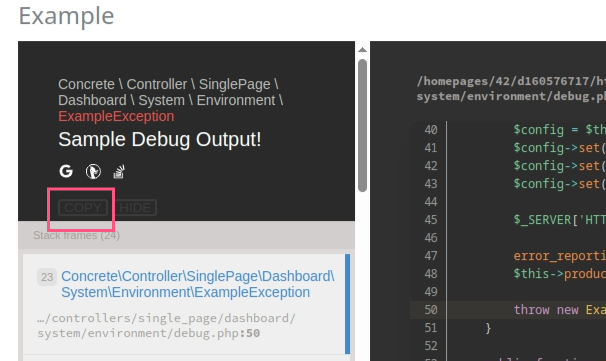
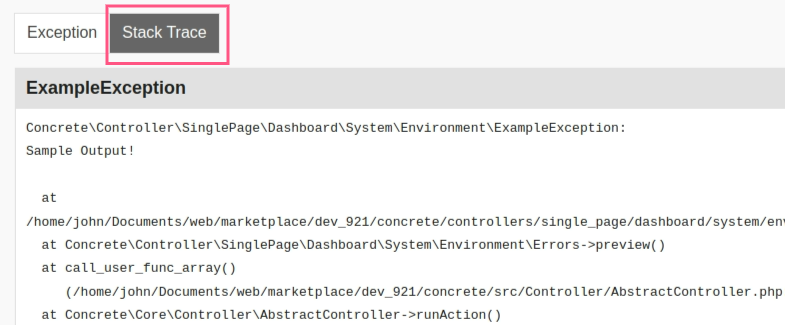
Developer Console
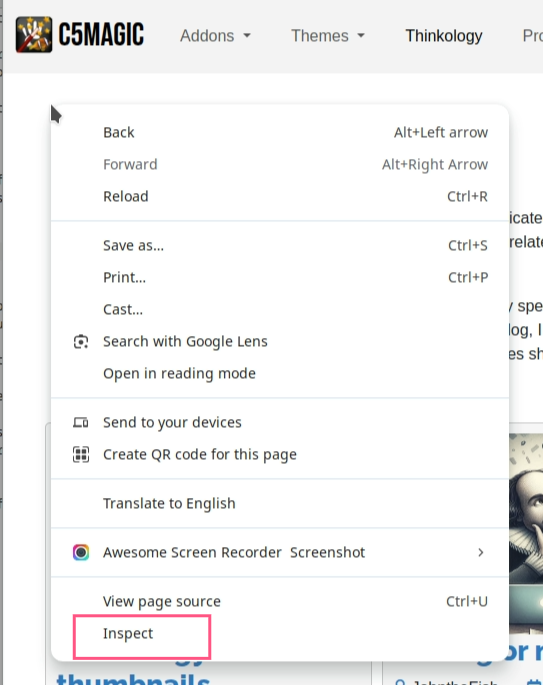 Web browsers have a developer console (though it may have another name like Firebug in Firefox). You can use the developer console to see what is happening inside a web page and what is coming too and from a web server. If you have a problem with missing menus or your site misbehaving after installing an addon, looking at the developer console will often help show what is going wrong.
Web browsers have a developer console (though it may have another name like Firebug in Firefox). You can use the developer console to see what is happening inside a web page and what is coming too and from a web server. If you have a problem with missing menus or your site misbehaving after installing an addon, looking at the developer console will often help show what is going wrong.
You can get to your browser developer console by right clicking on the web page and selecting ‘Inspect’ from towards the bottom of the menu. This will initially show the structure of the web page. The tab item marked ‘Console’ will then show diagnostics and errors reported, such as missing components of the web page and JavaScript errors.
Amongst the other tabs you will find 'Network' which lists all the files a web page has attempted to load

Site Environment
Sometimes an error can be related to the site environment. You can get details of this at
- Dashboard > System & Settings > Environment > Environment Information
This provides information about the Concrete version, php version, packages and Concrete overrides. If you have multiple site and an error only occurs on one site, you can quickly find the difference between the site configurations using Environment Diff.
To dig further into PHP settings, the Ele-php-ant Info addon provides phpInfo from a dashboard page and much more.
Export Settings
Many of my addons provide a button to Export Settings which you can use to provide your exact block settings when seeking assistance. See the Support tab of the block edit dialogue.
You can also install the Blocks Cloner addon to export any block's settings in CIF format
