Product and Product List image selectors
These Image Selectors require Community Store is installed on your site.
Use any of Omni Gallery's Display Widgets to showcase your Community Store products and product lists.
Application of image selectors that source directly from the dashboard File Manager is reasonably intuitive. You have a slider or gallery in mind and need to show some images.Decide how you want to manage image selection - by selecting images, folders or filesets. Decide when the selection is made - static, dynamic or infinite dynamic. You now have a list of images to display and access to their properties and attributes and you can show them withany Omni Gallery display widget.
The directory crawler image source is also pretty straight forward - just point it system directory within the web space and it works through the images.
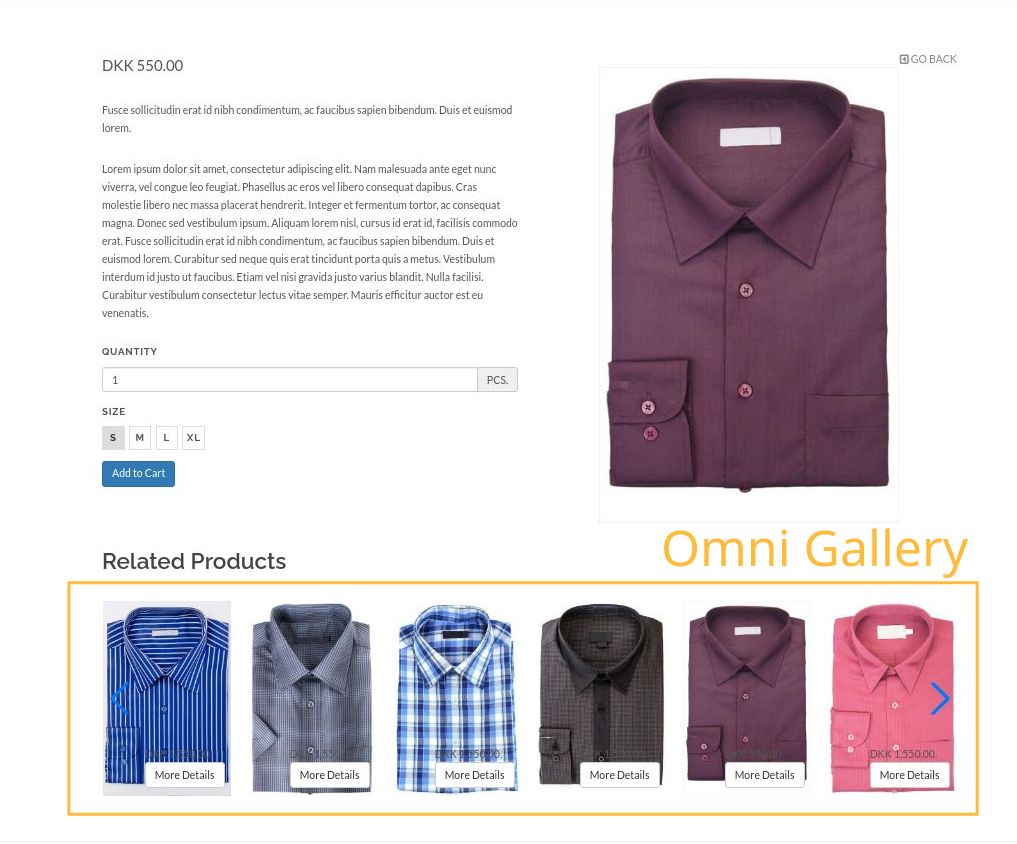
Selected Product Dynamic and Product List Dynamic.
Here we will look at use-cases for some image selectors that may not be so obvious in their application. Selected Product Dynamic and Product List Dynamic. These are the Community Store product equivalents of the standard Page and User selected and list content sources.
Both of these are dynamic image selectors - they build a list of images as the Omni Gallery block is rendered. That means you need to be a little bit careful how they are used. They are not 'infinite dynamic', so a dynamically built product list of 1,000 products will try and list all 1,000 products in one big bang.
Both selectors identify a product or a list of products, then identify images by picking from one or more compatible image properties and attributes.
Currently supported product image properties are:
- Primary Product Image
- Primary Product Base Image
- Product Additional Images
Currently supported attribute types for images are:
- Core - image/file attribute
- Marketplace - Fileset attribute (Link currently broken, not updated to the latest marketplace, but if you can get hold of a copy it should still work)
- Marketplace - Multiple files attribute (Link currently broken, not updated to the latest marketplace, but if you can get hold of a copy it should still work)
- Github - Multi File Selector attribute
- Github - Multiple File Selector attribute
Going beyond the core, installing a third party fileset attribute or one of the multiple files attributes provides a means of associating multiple images with a product in addition to the Product Additional Images property. All of the listed attribute type addons are free.
Selected Product Dynamic
The Selected Product Dynamic image selector builds a list of images from properties and attributes for just one Community Store product. This could be a specified product or the current product.
You could do similar with file picker, fileset or folder image sources. The key difference here is that the images are listed from the Community Store product's properties and attributes rather than directly in the Omni Gallery.
Use this image selector in place of or to supplement the image display options of Community Store's built in product block to open up your designs to all the Display Widgets Onmi Gallery provides.
If you want to show images for related products, use the Product List Dynamic image selector (below).
Product List Dynamic
A product list image selector lists products just like you would for any other Community Store product list, but rather than returning a list of products the selector returns a list of images identified by properties and attributes on those products. Hence a product list image selector can list one image per product, a limited number of images per product or any number of images per product.
With the volume of images in mind, we now have two limits on selection. A limit on the number of products listed and a limit on the number of images listed per product.
You can list products in many of the same ways as you can with Community Store's own product list block.
- All products
- Related to a current product or specified product
- By product groups
- By brand/manufacturer
- By location in the site
- Featured products
- Sale products
Getting Started with Selected Product and Product List image selectors
This site doesn't have a store. Instead we have a demonstration of adding a related product carousel to a product page in an accompanying video. Please click the button on the right to watch.
You can download the JSON settings used in the video example and Import the settings in the support tab of an Omni Gallery edit dialog and edit the settings to work with products on your community store site.
Credits
Concrete5 Denmark demonstration store https://webshopdemo.concrete5.dk/
Community Store https://github.com/concrete5-community-store/community_store
The demonstration store uses the pixel theme https://www.concrete5.org/marketplace/themes/pixel