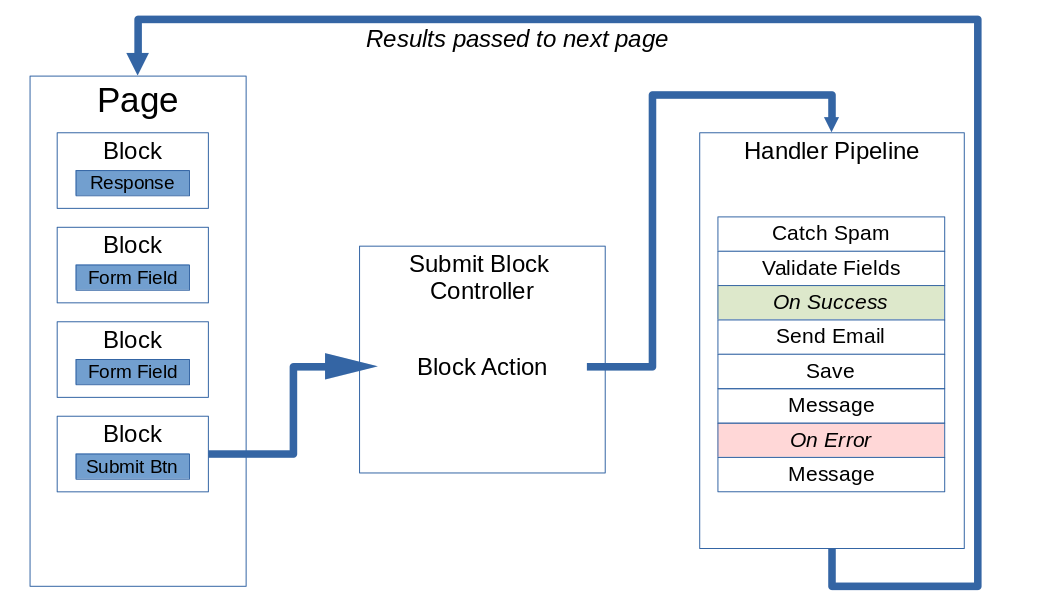Advanced Capabilities
An overview of the advanced capabilities of Form Reform. For details, please refer to the specific guide pages.
If you are new to Form Reform, you probably want to work through some of the simple examples such as Getting Started - Your first form before coming back here. Don't let the advanced capabilities confuse you.
On this page
Multi-part forms
One of the USPs of Form Reform is flexibility, so it should not be surprising that we have multiple ways of creating multi-part forms.
Multi-Step Forms
A multi-step form is a form split into multiple steps, where each part is submitted to the server as a distinct step before the next step is shown. Unlike tabbed forms, multi-step forms don't require any assistance from Magic Tabs.
With multi-step forms, the successive parts are contained within one page using the Behaviour tab of the Form Reform blocks and setting new Form States in the Submit handler pipeline.
Form handling can use conditional processing to direct a multi-step form through different routes depending on conditions applied to form inputs and other data.
Multi-Page Forms
A multi-page form is a form where the parts of the form are spread across multiple pages and are, in effect, multiple forms.
With multi-page forms, each part is a separate page and effectively a separate form. Require Form blocks can be added to forms/pages to force dependencies between the parts of the form and Completion List blocks may be used to guide visitors through multi-page forms
For really big or complex forms, multi-page forms may contain multi-part forms within the pages.
Saving (or not saving) form submissions
Forms submissions are saved by applying a handler in the form pipeline. You can save a form to a single store, multiple stores, or not save it at all. All of this is managed by adding or removing form save handlers to the pipeline.
You may have a good case for not actually saving a form. For example, GDPR compliance becomes much simpler if you never actually save any data!
With Form Reform you can take advantage of this by configuring form handlers to use any combination of
- Save data to a default general purpose store,
- Save data to a store specific to the user such as their session, cookie or attributes,
- Save data to an express object,
- Send one or more emails
- Forward form data to an external destination
- Create your own application specific store with a custom form handler.
Location, Address inputs and Geocoding
Form Reform provides specialized input blocks for individual address components such as Country and State with optional IP address lookup, or for whole address lookup using Google.
In the form processing pipeline, there are also form handlers for geocoding for use in situations where it is not practical to gather location data with a form block.
Sending Email
An action commonly required when a form is submitted is to send email:
- To acknowledge the form submission to the visitor.
- To alert the administrators of the site that a form has been submitted.
In Form Reform emails are configured by adding one or more Send Email handlers to the form handling pipeline. After a form submission you can send one email to multiple destinations, many different emails, or no emails at all.
Emails may also have files attached, embedded or linked from the web server.
See Sending Email.
Spam detection and input validation
Form Reform has the strongest capabilities for spam detection and prevention.
Spam Detection
For the front end of a form, Form Reform provides specialized blocks for spam detection by adding captchas, validation codes, honey pots and geofencing.
In the form processing pipeline, a form handler for Spam Detection checks these blocks and other spam detection systems such as IP blacklists.
For the highest degree of spam detection, we also have an integration with Anti Spammer Master via Anti Spammer Master for Form Reform.
Input Validation
Spam detection is just one specialized form of input validation. Most Form Reform input blocks provide some configurable validation specific to the functionality of that input.
For example, to require an input, to constrain the length of a text or text-like input, to limit the range of a numeric input, to constrain the number of options checked, to match 'confirm' inputs, to validate emails, URLs and dates.
Wherever practical, this validation is applied in the visitor's browser. When the form is submitted, validation for all blocks in the form is run by adding a Validation handler to the form processing pipeline.
When the Spam Detection or Validation handlers detect a problem, they record error messages which are returned to the visitor by configuring a Message handler in the pipeline. Success and error processing can be separated by adding On Success and On Error handlers to the form processing pipeline.
Input block specific validation is fine, but sometimes a form will need validation across multiple input blocks. The Set Error Conditional handler can be used to compare input values with more complex relationships and add an error when a condition matches.
Form processing can also use Condition If... Else If ... Else ... End If handlers to structure more complex logic in the the form processing pipeline which could be further validation or success actions and to use the Set Error handler to set a specific error message.
Form Structure Validation
When developing complex forms, sometimes it can be useful to know a bit more about what is going on behind the scenes. Are the form names consistent? Has an input name been accidentally duplicated? Is a custom handler working as intended? What {{data_values}} are available at a specific point in the handler pipeline?
Form Reform Developer provides handlers to review and validate the structure of a form. These handlers can help detect such mistakes and provide internal information. The developer handlers can be added to a form during development, then removed once a form is ready.
Combi Inputs
A combi input is of type of input where a form presents some options, but a visitor can also add their own 'other' choice. Form Reform facilitates combi inputs in two fundamentally different ways:
Text Suggestions block
The Text Suggestions block can be used to add some suggestions to any text input. Text Suggestions is not an input block in itself. It provides options which supplement another input block.
The way these suggestions are provided is browser specific and in most cases cannot be styled. However, it is a very flexible way of providing a visitor with some hints about what they can enter into a form.
Checkbox, Radioset and Select combi inputs
Form Reform also provides more conventional combi inputs, where the list of options is extended with an 'Other' choice which, when selected, opens a text input.
Examples
The examples below illustrate the available combi inputs. These examples are not part of a live form, they are front-end only.
Repeatable Groups of Inputs
Repeatable groups of inputs are managed by building the repeatable part of a form within a container, layout or stack, then adding a Repeatable Group block to that container, layout or stack.
Most form blocks are compatible with repeatable groups. Editors are warned if they add a block which is not compatible.
The other aspect of a form containing a repeatable group of inputs is how the repeated data is handled and saved.
If data is only saved with no other processing, most form save handlers can store the repeated data because internally they use JSON serialization of the data. You don't need to do anything special because serialization of variable lists of data is built into the data format.
Where handling of data needs to be distinct to each replication of a group, we have the handlers Iterate Repeatable Group ... iterate Repeatable Group End to manage iteration through each copy of a repeatable group.
Listing inputs
Some inputs types are not single value. They can provide one or more values in a list. In its simplest form this could be the consequence of a Checkbox List input. Other listing inputs include File Upload, Screenshot and Webcam inputs through integration with the Snapshot addon and the Image Picker extension to Form Reform.
All of these inputs can provide a list of values and Form Reform provides a variety of mechanisms for working with lists of values.
By default a {{data_value}} for such an input name will concatenate the value into a comma separated list. This may be all you need to report the selection in a message or email. A specialized form handler Extend From List can be used to provide a little more control over how multiple values are concatenated.
When iterations are constrained to a small number, a simple way to handle them is to use a specific list of {{data_values}} with empty defaults. For example {{data_value.0|}} {{data_value.1|}} {{data_value.2|}} to display an input that could provide between 0 and 3 values.
For longer lists or more complex handling of multiple value inputs, we also have a specialized pair of handlers Iterate Data ... Iterate Data End to configure a section of the form handler pipeline to repeat across all items in a multi-value item of data.
File Upload and Image Selection inputs
Form Reform provides file upload and selection through integration with further addons.
File upload is through integration with Snapshot. This provides specialized form controls for Drag & Drop file Upload, Webcam file upload, and Screenshot file upload.
See File Upload, Webcam and Screenshot.
A related input is to pick one or more images using Form Reform Image Picker. This input block integrates with any gallery of images such as Omni Gallery to provide selection of one or more images.
Picked or uploaded files and images can then be attached or embedded in emails or linked from emails and form response messages.
See File Upload, Webcam and Screenshot, Sending Email, Form Reform Image Picker.
Rating, Vote and Like inputs
The Rating, Up-Down Vote and Like input blocks are implemented as icon labels over hidden radioset and checkbox list input lists.
The icons default conveniently to stars, thumbs and hearts. The block edit dialogues enable icons, icon size and colours to be reconfigured.
With Up-Down Vote and Like the values default to -1 and +1 and can be configured as any numeric or string value. The Rating input has a configurable range defaulting to 1..5 which can be varied out to 0..20. To make ratings easy to use for comparisons and averages across any variation of setting, these are actually saved as decimal fractions between 0 and 1 to 3 decimal places.
The specialised Reviews addon extends Form Reform Display with display blocks for review lists and summaries for ratings, votes and likes.
Examples
The examples below are not part of a live form, they are front-end only. Icons sizes are adjusted to 2x.
Workflows
Page permissions and Form Reform Data Picker can be used to build workflows of forms.
For example, a review workflow could be:
- A public Review Entry form, where a visitor enters some review text and a star rating.
- A Review Approval form, where submitted reviews are listed. The page with this form is protected so only Administrators can view the page. A Form Reform Data Picker input is then used to select an already submitted review and either Approve or Reject the review through a pair of submit pipelines. The approve processing adds an approved state to the previously submitted review.
- A public Review Summary page, where a Review Summary block and Review List block are used to display a list and summary of the approved reviews.
Once you get the basic idea that multiple forms can select from and build on previously submitted data, there are many simple and more detailed workflows that can be constructed using Form Reform, Form Reform Display and Form Reform Data Picker .
Text Input Variants
In addition to the basic Text Input block, Form Reform provides a growing selection of specialized text input variants.
- Text Confirm - a pair of text inputs which must match.
- Uppercase - restrict and map input to all UPPERCASE text
- Lowercase - restrict and map input to all lowercase text
- Handle - restrict and map input to the handle_set of characters
- Numeric - restrict input to numeric digits 0..9 (not the same as a Number input which can accept floating point and decimals)
- Masked Text - specify a format mask and constrain input to matching that mask.
- Custom Text - a text input with configurable validation by regular expression and php validation method.
Masked Text
Masked Text uses a lightweight fixed size input mask (for use where the input requirements cannot be met by browser supported special to purpose input blocks for Email, URL, Telephone number, Password, Date and Time).
A mask is specified using Mask formatting characters:
- 9 - A decimal digit
- A - A letter
- * - Any letter or decimal digit
Any other character becomes a fixed part of the mask, but it is generally not advisable to use other alphanumeric characters as part of this format.
In our example below , we have 2 characters, 2 numbers, and one character or number. The mask is AA : 99 (*).
Custom Text
Custom Text provides highly configurable constraint and validation of a text input. Where none of the other text input variations meet your requirement, you should consider Custom Text before developing a new input block.
Either or both a regular expression and validation class can be specified. If neither are specified, the Custom Text input behaves like an ordinary Text input.
Regular Expression
An optional regular expression will be applied in the browser to restrict the entered text and after form submission to validate text on the server. The regular expression will be automatically wrapped in /^ ... $/ where necessary for evaluation. The regular expression must be valid for both JavaScript and PHP.
Validation class->method
Optional further validation after submission can be specified by providing the name of a validation class. The validation class should provide a method class_name->validate($text) which returns true/false.
For testing and as an example to follow when creating your own validation classes, the class JtF\FormReform\Examples\CustomValidate will fail any text containing the uppercase character X.
Select, Chekbox and Radio Input Variants
We have already mentioned the Combi variant of a Select, Checkbox List and Radioset inputs, where an 'other' option opens a text input.
Specific to the Select input, we also have a Grouped Select input, where options can be grouped together into option groups within the select dropdown.
The other variants we have for Select, Checkbox List and Radioset inputs are attribute driven versions, where an input can be populated with options from an attribute. These variants are installed by Form Reform Attributes, Express and Users.
Learn with a simple form
While you may have plans to implement some much more complex forms using Form Reform, we strongly recommend you start with a simple form such as our contact form example in order to review the basic principles of using Form Reform before you move onto anything bigger.
- Start by submitting the form at Getting Started - Your First Form a few times, even making some deliberate mistakes.
- Watch our Getting Started with Form Reform video to see how the form is built.
- Read through the rest of Getting Started - Your First Form for more details of how this form is built.
- Create a test page on your site to build your own version of Getting Started - Your First Form and experiment.
- Develop your test page with some of the concepts introduced by our further examples and experiment with some of the other form inputs.